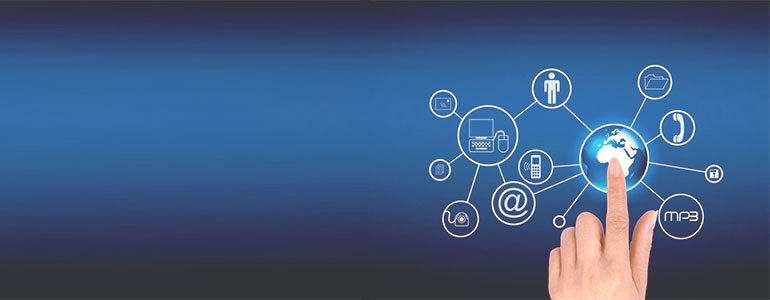
What CATIA/DELMIA Version is that file?
Table of contents
Here’s a Little Tip
This will let you quickly determine which version of CATIA was used and consequently, which version you should use for your project: – The tip involves adding a new entry to the Windows™ ‘Send To’ menu. In use, it works like this: –  Just ‘Right Mouse Button’ click on the file and select ‘What_CATIA_Ver’ from the ‘Send to’ menu. That will bring up a results window as below: –
Just ‘Right Mouse Button’ click on the file and select ‘What_CATIA_Ver’ from the ‘Send to’ menu. That will bring up a results window as below: –  We can see that this CATIA file was created using CATIA V5 Release 23 Service Pack 4 with no Hot Fix. Press any key and the panel will disappear.
We can see that this CATIA file was created using CATIA V5 Release 23 Service Pack 4 with no Hot Fix. Press any key and the panel will disappear.
How to get this little Utility on the ‘Send to’ Menu?
First of all, create a text file (using Notepad) and place the following text in it: – @echo off find /i “<release>” %1 echo. pause Then save this text file at the following location: – C:\Users\my login name here\AppData\Roaming\Microsoft\Windows\SendTo Use a filename such as What_CATIA_Ver.bat The .bat extension is important. If Windows™ adds a .txt extension, rename the file and remove it. The folder ‘AppData’ will be hidden by default so you will either need to ‘Show hidden files and Folders’ from the Windows Explorer ‘Organise’ menu or type ‘AppData’ into the path bar. Once you have that in place, you should be up and running. *This is a quicker alternative to the process explained in our last blog ‘CATIA V5: Last Save Version & Release‘.


