
Measure Directly From Your CAD Screen … Literally!
WARNING: This will only work if any other screen sizing variable has been disabled!
E.g. CATForceVideoSize
In order to calibrate our display, you will need to set two windows environment variables; CATWidthMMOfScreen and CATHeightMMOfScreen. The variables that you will need to measure are the screen width in millimetres and the screen height in millimetres. e.g. My monitor screen has a width of 595mm and a height of 345mm.
1) Set the Environment Variables in windows:
a) Select the START button on the taskbar and right click on COMPUTER and select PROPERTIES:
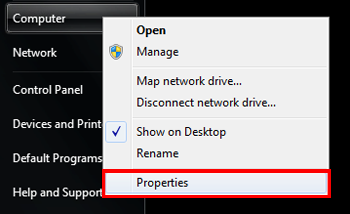
b) Select ADVANCED SYSTEM SETTINGS
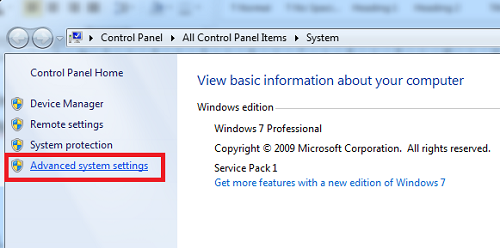
c) In the SYSTEM PROPERTIES dialog box, ADVANCED tab, select ENVIRONMENT VARIABLES:
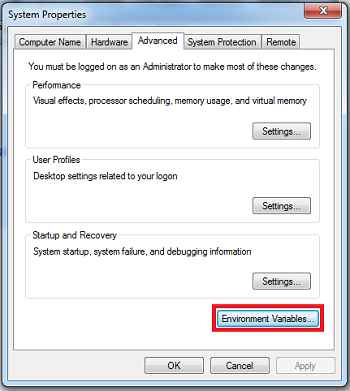
d) Select NEW… in the ENVIRONMENT VARIABLES dialog box:
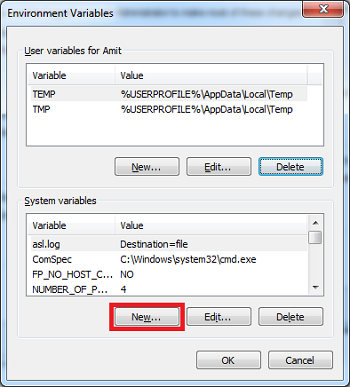
e) Enter two new variables; CATWidthMMOfScreen and CATHeightMMOfScreen with values corresponding to your monitor screen width and height:
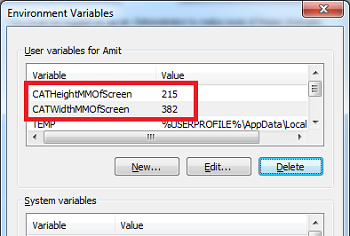
f) Press OK and close all dialog boxes.
2) Launch CATIA V5
a) Either open an existing component (Part/Product) or create a new component:
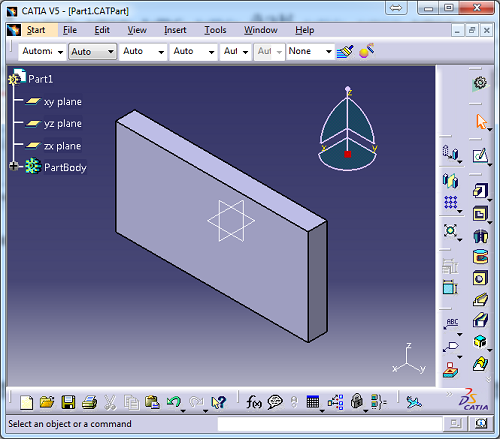
b) Run command “C: SCALE PLANES”:
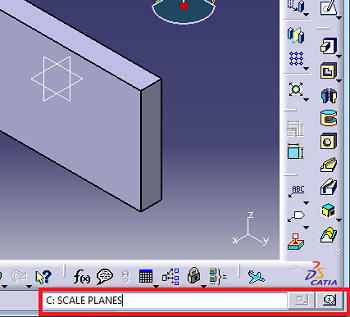
c) The SCALE PLANES PROPERTIES dialog box will inherit the WIDTH and HEIGHT from the environment variable set in 1). These can be left as default then press OK.
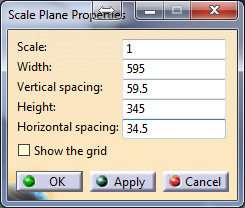
d) Set a standard view e.g. Front/Top/Etc and using a ruler directly measure from your monitor screen for exact measurements.
e) To turn off the screen scaling, simply run the same command from step 2b) again.
For additional tips and support, browse through our blog or contact us!


